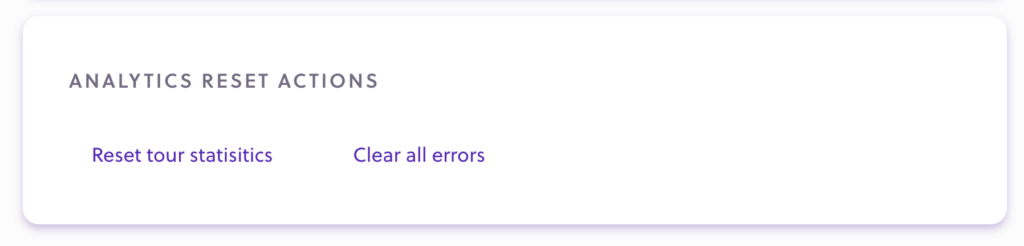Tour Analytics is data about a tour’s performance expressed in numbers.
You can analyze these data points to improve the experience of the product tours and maximize your KPIs.
How to view tour analytics
Step 1: From the Product Tours tab, in the Domain Card containing the tour, click the See Details button of any Tour:
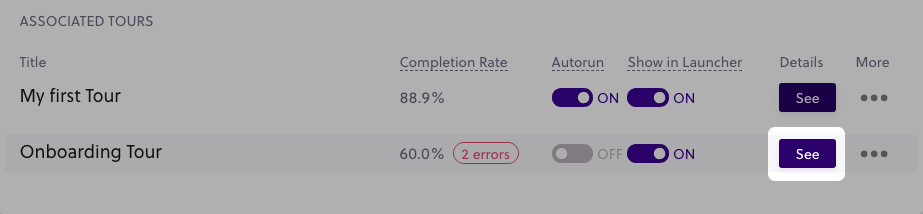
How to access a tour’s analytics page
Step 2: This will bring you to the Tour Details.
This menu contains the Basic Analytics – tour stats and the Advanced Analytics – steps stats.
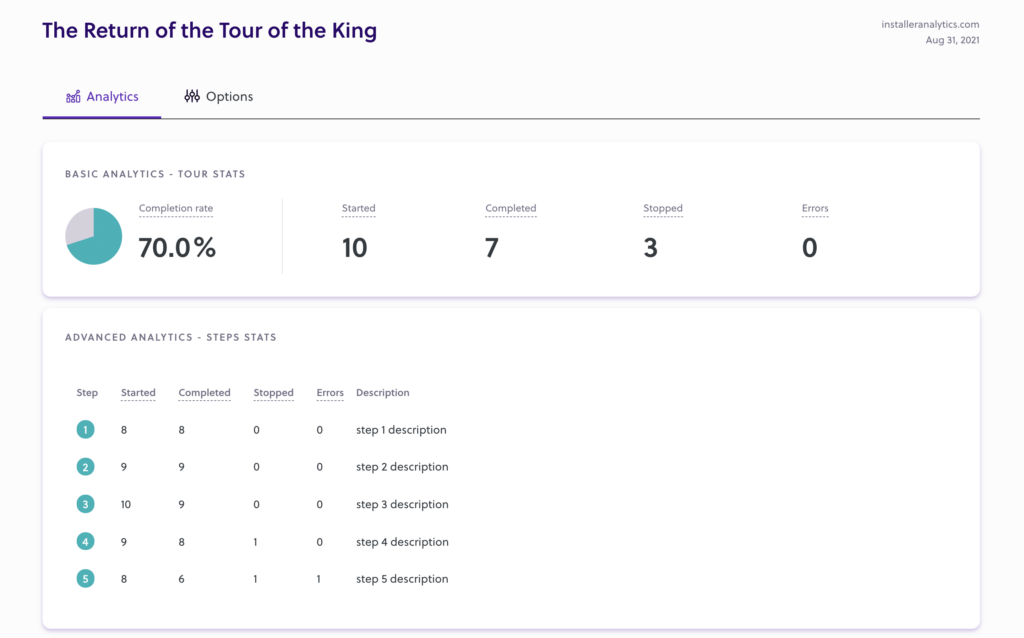
Quick tour analytics
You can also view a set of basic tour analytics on the Product Tours page.
- the tour completion rate (%)
- total encountered errors

Analytics for all the tours
You can see an overview of all the tour data in the Experience tab within the Secondary navigation – Product Tours section
This component contains the following:
- Completion rate – an average of the completion rates for all the active tours (link to active tours)
- Started tours – the sum of the started metric on all the tours
- Completed tours – the sum of the completed metric on all the tours
- Stopped tours – the sum of the stopped metric on all the tours
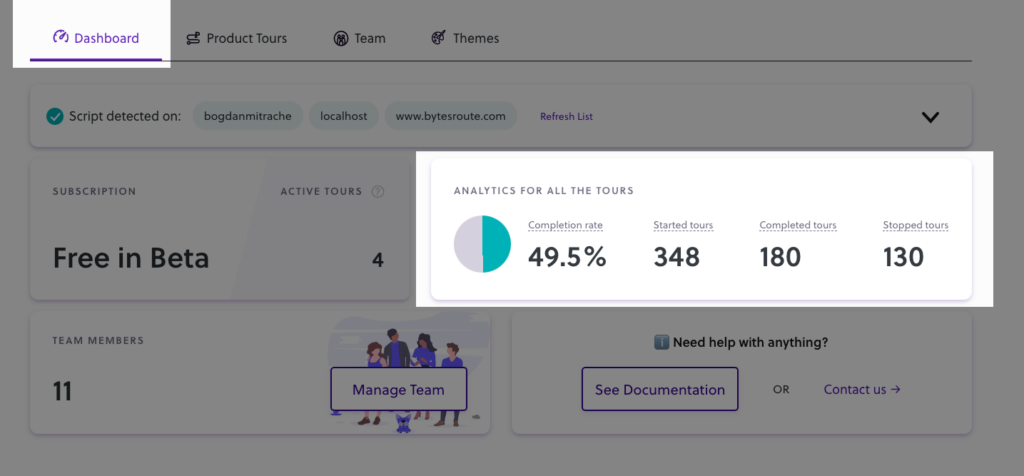
When analytics numbers update
The tour Analytics numbers will only modify when tours are launched with one of the following methods:
- Running a tour automatically
- Running a tour from the Launch widget
- Running a Tour on a custom event
When analytics numbers do NOT update
The numbers will not modify when creators test tours. This means that when tours are launched using the methods below will NOT update your tour statistics:
- Launching tours from the tour builder
- Clicking on the Run tour button on the Tour options page
Resetting analytics
Analytics data can sometimes be altered if you add or remove the steps of a tour. We recommend you reset the analytics after major changes. Resetting analytics data is done for both Tour and Step analytics. There are two Reset Analytics options. Both actions are permanent and irreversible:
Clear all errors
This option will reset the errors for the tour and all the steps to 0.
Reset statistics
This option will reset all Analytics fields for the current tour to 0.
An alternative way to clear errors
You can also reset the tour errors from the Product Tour page. You can find this in the More Options dropdown.